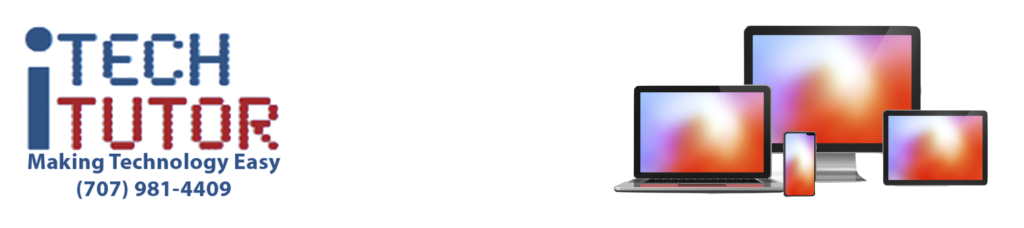
Oh no! How can I save this for later?
(What Is A Screenshot And Why Do I Care?)
Have you ever wanted to take a picture of what is on your iPhone or iPad screen to save for later?
Have you ever wanted to draw on a screen grab, make notes, or sign it?
Maybe you see something interesting on a web page that you want to share with a friend, or you want to save a picture of a text conversation that is funny.
Maybe it is something important that you want to be able to easily refer back to later.
You might even run into an error, or a strange message pops up on your screen, that you want to show your friendly tech expert.
Taking a picture of whatever is displayed on your screen is called a screenshot.
There is a very easy way to take a screenshot of your iPhone or iPad’s screen and save it as a picture to your Camera Roll.
Optionally, you can even save it as a PDF to your files.
If your iPhone or iPad has a Home Button, press the Power Button and Home buttons at the same time.
If your iPhone or iPad does not have a Home Button, press the Power Button and Volume Up buttons at the same time.
That is it!
Ok, although this sounds easy, it does take a little practice.
If you do not press both buttons at the same time, you will either exit the application you are currently using, change the volume, exit the current app, or put your device into Standby.
But it doesn’t stop there. You can even save a whole web page, not just the portion that is on the screen.
Click here to view a video demonstration


