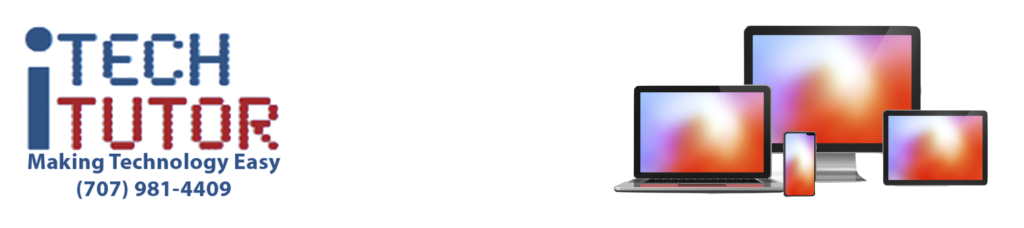
Quick & Easy Camera Access
On You iPhone & iPad
(Quick, get that picture!)
Fall is here! The leaves are changing colors, the holidays are just around the corner.
There is beauty all around us.
It is a great time to be taking pictures.
The camera on the latest iPhones & iPads are amazing!
They are so good and convenient, I know many photographers who occasionally use them instead of their $5,000 – $10,000 professional cameras.
With millions of pictures and videos being taken every day using smartphones and tablets, film is only being used by the hobbyist.
In this video I am going to show you several ways to open your camera quickly so you can capture that spontaneous moment and so you don’t even have to unlock you Phone or tablet when handing it to a stranger.
Our smartphones and tablets have made it so easy to take pictures and videos that practically everything is being recorded and everyone is becoming a professional photographer.
You can easily take and quickly capture a beautiful sunrise or sunset, a relative’s graduation, a parade, a goal being scored, and even an annoying squirrel or leaky pipe.
Some pictures seem so spontaneous you wonder how anyone could have captured it.
Have you ever been on vacation and wanted to ask a stranger to take a picture of you, but didn’t want to give them your unlocked phone or tablet?
There are many ways to access the camera on your iPhone & iPad. Some of these also work on Android phones and tablets too.
I especially like methods 2 & 3 below, because they enable you to quickly open the camera without having to unlock your phone or tablet and search for the camera icon. They also enable you to hand your phone or tablet to a stranger to take a picture of you, without handing them access to your unlocked device.
Here are the most common, easy ways to quickly access the camera on your iPhone & iPad:
- The first and most obvious is the Camera Icon on Home Screen
- Camera Icon On Locked Screen (for some reason this is currently iPhone only)
- Sliding The Locked Screen From Right to Left
- Control Center – I did a whole video on Control Center. The link is below.
Also, there are many apps that also access the camera for use within the app themselves, or to add special features.
Some examples are:
- Facetime
- Zoom
- Snapchat
- And many more…
I will now demonstrate these for you.
Thank you for watching this video. If you liked it please leave a comment, hit the like, and subscribe.
And have a great day!


