Do you ever have trouble reading the details on your iPad or iPhone screen?
We all know that you can zoom in on pictures and web pages using the pinch or finger spread, but there are times when you need the zoom and it just doesn’t work. Some apps don’t allow zooming and other, like Google Maps, resize everything so the street names still stay too small to read.
There is a great little solution that I find myself using more and more lately. It is the “Three Finger Zoom”. This will work on any screen at any time.
What is the Three Finger Zoom? It is easy: use three fingers to double tap the screen. But first, make sure it is configured in your settings:
Settings –> General –> Accessibility –> Zoom (Set ” Zoom” to “On”).
Sample
How To Configure
1)Go to “Settings”
2) Select “General”
3) Scroll up until you see “Accessibility”
4) Select “Accessibility”
5) Make sure it is set to “On”
Just remember this little secret. You’ll never know when it will come in handy.
Richard
The iTech Tutor

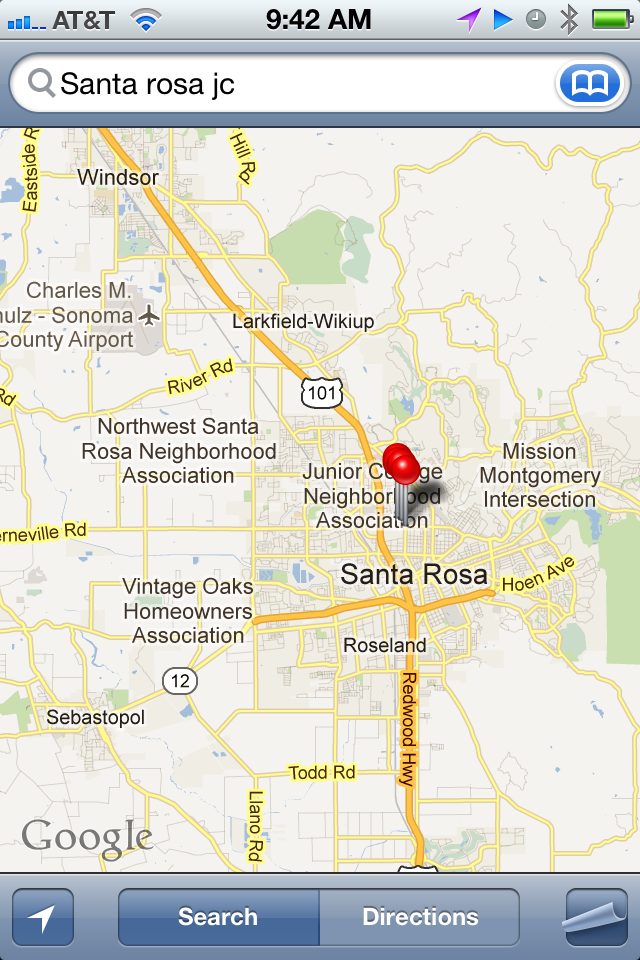
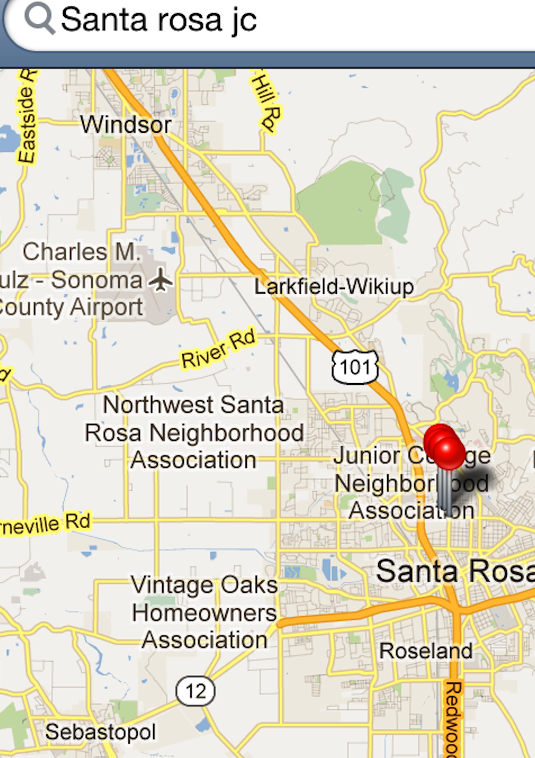

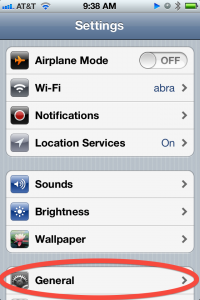
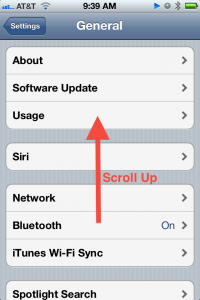
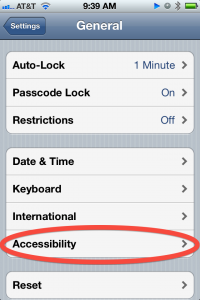
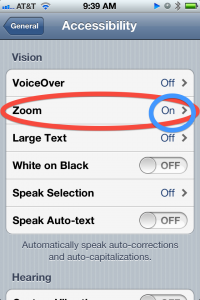


– Beautiful! Can’t wait to see the photos! I love the meemovnt in everything you shoot lately I’ve been telling people when I take photos of them not to stand still and pose. I tell them to keep moving, walk around slowly, turn from the camera and back again, etc. Your work is encouraging me to grow and challenge myself, and I think it’s working 🙂