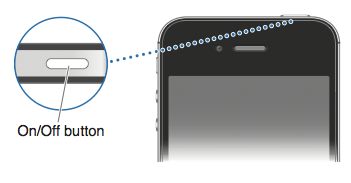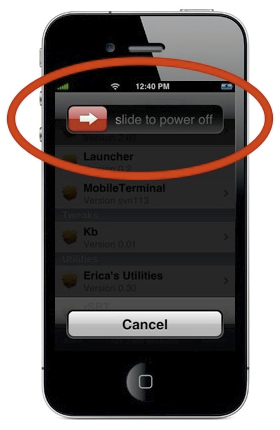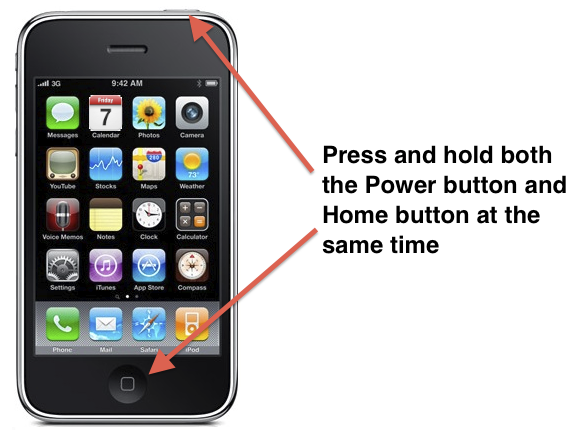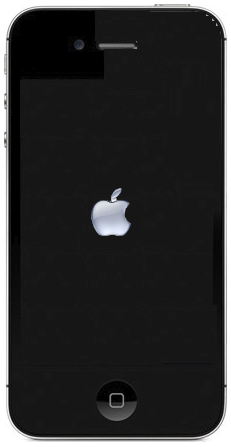Having a few problems with your iOS device (iPhone, iPad, or iPod Touch)?Is the battery dying quicker than usual? Are you having problems with some apps? Can’t even open others?
Although it seems like it is never really necessary to turn off your iOS device, it is a good idea to do so periodically. I do so, once each night, just as a matter of routine. It is also a good idea to first close all your recent tasks as per Close Your Recent Used Apps post.
Power cycling (turning off and back on) your iPhone, iPad, iPod is a simple way of resetting it.
Actually, there are two types of reset you can do. One is to simply power down (or turn off) your iOS device, the second is a fuller reset. Neither type of reset will change any of your settings or erase anything from your iPhone or iPad.
Powering down your device is the usual way of turning off your device as per Apple’s manual. Press and hold the power button on the top of the iPhone, iPad, iPod for a few seconds until you see the “Power Down” slide bar on the top of the screen. Press and hold the power button again to turn it back on. Resetting instructions are below.
Power Cycling Your iOS Device:
1) Press and hold the On/Off button for a few seconds
2) When the red arrow 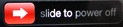 appears slide it to the right to Power down.
appears slide it to the right to Power down.
3) Once the phone is off, press the On/Off button again to turn the phone back on.
Resetting Your iOS Device:
If Power Cycling doesn’t work for some strange reason or you just want something more, you can reset your iOS device.